- APS Human Resources
- Overview
Employment and Experience Verification
-
Effective 6/16/2023, the Atlanta Public Schools (APS) Human Resources Department will use Verifent to provide verification for mortgage lenders, banks, apartment complexes, and others who may need proof of your employment or income. The service is easy to use and available 24 hours a day, seven days a week.
Learn more about Verifent
-
What is Verifent?
Verifent is an Employment and Income verification system that:
- Proves employment and/or income to credentialed verifiers.
- Allows credentialed verifiers quick access to important information that assists in their decision process.
- Allows APS to quickly, securely, and confidently manage the employment and income information process.
-
What’s in it for Atlanta Public Schools?
- Improves the service provided to employees by providing more transparency and self-service around the verification process.
- Automates, streamlines, and centralizes the verification process.
- Increased data security around the verification process.
- Mitigates risk and liability for releasing employee data to unauthorized parties.
- Improves corporate compliance by only allowing certain, approved data elements to be shared with verifiers.
-
How does it work?
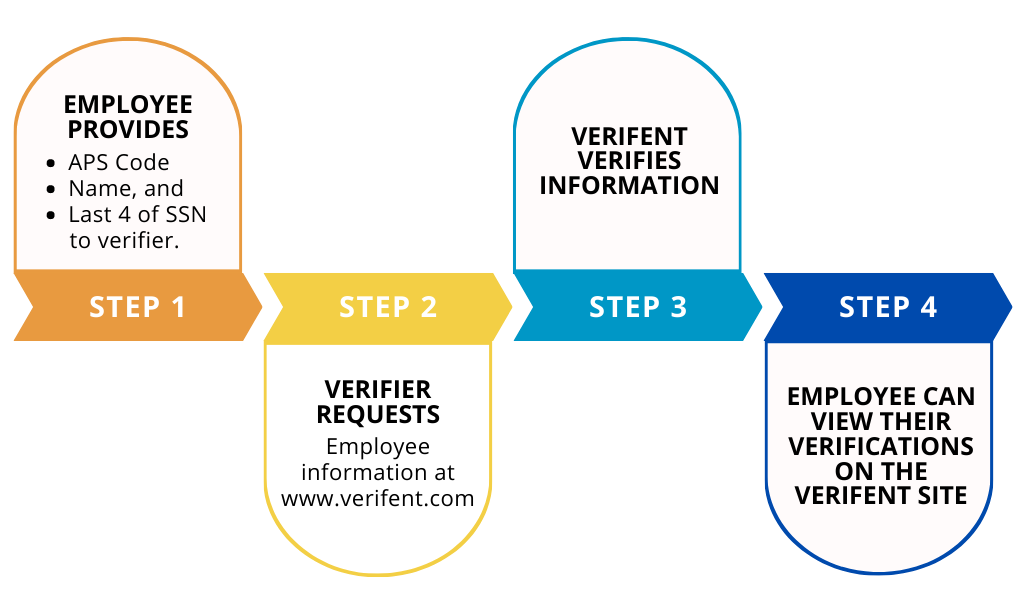
-
Who is impacted?
All APS employees who need to verify employment and income for
- Banks
- Mortgage companies
- Apartment complexes
- Government agencies
-
What we need from you
- No action is needed. This is purely informational, as employees cannot request their own employment or income verification.
Verification Requests
Loan Forgiveness
-
Requesting Student Loan Forgiveness
QualiFi – Public Service Loan Forgiveness (PSLF)
Requesting your PSLF form is easy. We utilize Verifent to streamline responses and for data security purposes.
Step 1: Visit Verifient
- Visit www.verifent.com, Click ‘Get Started’ > Click ‘Request PSLF.’
Step 2: Choose Employer
- Click ‘Choose Your Employer.’
a. Select your employer needing to review your form. Click ‘Save Employer.’
b. Click ‘Continue…’
Step 3: Fill in applicable fields for the following sections
- Section 1: Borrower Information
- Section 2: Borrower Request, Understandings and Certification
- Section 4: Employer Information
- IMPORTANT: Begin with your most recent start date.
- Additional Section 4 portions can be requested if there was a break in service.
- If you are unsure of the following data elements, they can be left blank for your employer to complete:
- i. Employment or Certification Begin/End Date
- ii. Hours Per Week (Average)
- Additional Message to Employer (if needed)
- Signature: You must sign your name legibly for FEDERAL STUDENT AID to accept the form
Step 4: Employer Reviews/Completes
- The form will be sent to your employer to review/complete Section 4.
Once completed, you will receive a different email notification stating, ‘YOU’RE NOT DONE.” Proceed to Step 4.
Step 5: Employee Response
- Click on the link in the email and enter your information. This will include an email verification and a Two-Factor Authentication code.
- Find your request and click ‘View Report.’
- All edits made by your employer will be outlined in red.
- Choose to ‘Approve and Complete’ or ‘Disapprove/Cancel.’
- Approve and Complete
- Click ‘Approve and Complete.’
- Fill in the first five (5) digits of your SSN.
- If you want the PSLF form to be automatically faxed to FEDERAL STUDENT AID, move the slider button to ‘Yes.’
- Press ‘Approve and Complete.’
- To download and/or print your completed PSLF, go back to your dashboard, fill in the first five (5) digits of your SSN, and do NOT fax the form to FEDERAL STUDENT AID.
- Disapprove/Cancel
- Click the ‘Disapprove/Cancel’ button.
- Type in the details of your disagreement.
- You will need to submit a new PSLF Request
- Under ‘Additional Notes’ on the new request, describe in detail why you are submitting a new form.
- Approve and Complete
For requests submitted through your loan provider, email the form to loanforgive@apsk12.org.
NOTE: APS Charter Schools are separate entities and maintain their own employee records. The Human Resources Department at Atlanta Public Schools is unable to provide any employment information for APS Charter Schools. All current or former Charter School employees should contact the specific Charter School directly for employee records or information.
New To APS
-
New to Atlanta Public Schools?
(Incoming Experience Verifications for APS Salary Placement)DashHire - Experience Verifications (EV)
Message to New EmployeesWe utilize Verifent to respond to Experience Verification requests to streamline responses and for data security purposes. To request an Experience Verification to be completed, please follow the steps below:
Step 1: Visit Verifent
- Visit www.verifent.com.
- Click “Initiate EV”
Step 2: Select Hiring Entity
- Click “Choose Your Hiring Entity.”
- Enter “Atlanta Public Schools - GA”
- Click “Save Hiring Entity”
- Click “Continue. . .”
Step 3: Enter Your Information
- Choose forms to request
- Enter your information and click “I Agree.”
- Click the link on the confirmation email and enter your “Confirmation Code.”
Step 4: Former Employer(s)
- Click “Enter ALL Former Employers”
- Enter the Former Employer(s) that you need an Experience Verification from.
- If your Former Employer(s) does not drop down as you type, click “Former Employer Not Found” and enter the information requested.
- Note: Multiple Former Employers can be selected
- Click “Close,” select your “Last Place of Employment,” and “Next Step.”
- Confirm your order by clicking “Next Step.”
Step 5: Choose “Premium Plus” or “Premium”
Verifent will notify you of the progress of your requests through email. If you have any questions, contact the Verifient Support Team at support@verifent.com.
The Compensation Department will receive and review the verification packet, evaluate the documents submitted, process the salary adjustment (if applicable), and calculate the retroactive payment (if applicable). Employees will receive an email with details once the forms are reviewed and processed.- Certified Experience Verification
- Non-Certified Experience Verification
Click here to access the APS Compensation page.
Prior Years
-
Requesting Prior Years of Experience with APS
DashHire - Experience Verifications (EV)
Message to Former Employees
We utilize Verifent to respond to Experience Verification requests to streamline responses and for data security purposes. To request an Experience Verification to be completed, please follow the steps below:
Step 1: Visit Verifent
- Visit www.verifent.com.
- Click “Initiate EV”
Step 2: Select Hiring Entity
- Click “Choose Your Hiring Entity.”
- Enter the Hiring Entity
- If your Former Employer(s) does not drop down as you type, click “Former Employer Not Found” and enter the information requested.
- Note: Multiple Former Employers can be selected
- Click “Save Hiring Entity”
- Click “Continue. . .”
Step 3: Enter Your Information
- Choose forms to request
- Enter your information and click “I Agree.”
- Click the link on the confirmation email and enter your “Confirmation Code.”
Step 4: Former Employer(s)
- Click “Enter ALL Former Employers”
- Enter the Former Employer(s) that you need an Experience Verification from.
- APS is listed as “Atlanta Public Schools - GA.”
- If your Former Employer(s) does not drop down as you type, click “Former Employer Not Found” and enter the information requested.
- Note: Multiple Former Employers can be selected
- Click “Close,” select your “Last Place of Employment,” and “Next Step.”
- Confirm your order by clicking “Next Step.”
Step 5: Choose “Premium” or “Free”
Verifent will notify you of the progress of your requests through email. If you have any questions, contact the Verifient Support Team through online chat.
Other Requests
-
All Other Employment Verification Requests
For all other employment verification requests, email experienceverifications@apsk12.org. Submissions will be returned to the requestor.



