- DT Howard Middle School
- Device Management
D. T. Howard Device Management Procedures & Expectations
Complete Your Student Device Agreement!
-
Technology Procedures and Expectations for Students
Students Are Expected To:
- Understand and follow the Device Handbook.
- Come to school with a charged Chromebook each day.
- Ensure that personal information (username and password) remains private.
- Ensure that they are the ONLY person who logs in on their device.
- Keep their device in the case at all times. DO NOT REMOVE THE CASE.
- Keep their device properly labeled with their name, grade, advisory teacher, and student ID at all times. DO NOT REMOVE ANY LABELS.
- Report any damage or loss to their teacher immediately.
- Keep food and drink away from their devices.
SUPPORT FOR CHROMEBOOKS
Chromebook Repair and Replacement Procedures
- If you are having device issues, please first restart your computer and make sure it is fully charged.
- If you still need assistance or have lost your device, notify your teacher and request they put in a ticket.
- If your device needs to go out for repair or is lost, our device management team will issue you a loaner device. Loaner devices are prioritized for students whose devices are out for repair. Students who forget their devices may have to work with pencil and paper.
Replacement Chromebook Cords
Your teacher can enter a ticket for a replacement power cords. Replacements are limited and may be limited to one per student.
SUPPORT FOR SOFTWARE APPLICATIONS
If you are having issues with logging into or using a software application (Microsoft, MyBackpack apps, etc.), please talk with your teacher.
-
Technology Procedures and Expectations for Parents/Guardians
Parents/Guardians Should:
- Ensure that students understand and follow the Device Handbook.
- Monitor device use at home through Securly Home.
- Ensure that their child has charged the device and that it comes to school fully charged each day.
- Ensure that the only person using the device is the student to whom it is assigned. Parents and siblings should not use the school-issued device of any student.
-
Estudiante Manual del Dispositivo
Acceda a los protocolos y formularios de acuerdo de dispositivos aquí.
-
Managing Chromebook Lockouts
-
How to Access Your Student Account on Schoology
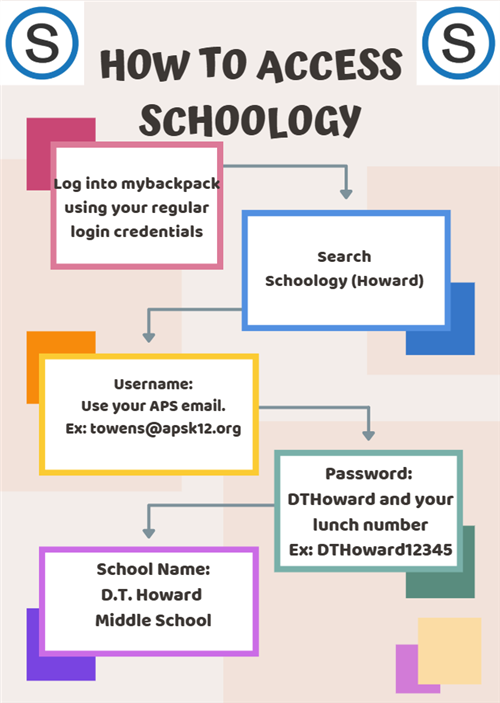
-
-
How to Access Your Parent Account on Schoology
- Go to https://midtownhigh.schoology.com/login
- Use the following credentials to log in:
* Username - the same email address you use for your Infinite Campus Parent Portal
* Password - click 'FORGOT PASSWORD' and follow the prompts - Use the new password provided by Schoology to log in
- Go to https://midtownhigh.schoology.com/login
-

