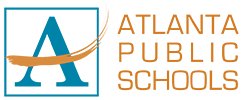- Atlanta Public Schools
- APS Mobile App
Select a School...
Select a School
- APS Back-to-School
- Equity
- APS Department of Athletics
- APS Human Resources
- APS Strong Schools
- Atlanta Board of Education
- Atlanta College and Career Academy
- APS Division of Finance
- Barack & Michelle Obama Academy
- Beecher Hills Elementary School
- Benjamin E. Mays High School
- Bolton Academy
- Booker T Washington High School
- Brandon Elementary School
- Burgess-Peterson Academy
- Carver Early College
- Cascade Elementary School
- Cleveland Avenue Elementary School
- Continental Colony Elementary School
- Coretta Scott King Young Women's Leadership Academy
- Daniel McLaughlin Therrell High School
- DT Howard Middle School
- Deerwood Academy
- Division of Academics
- Dobbs Elementary School
- Dunbar Elementary School
- Rivers Elementary School
- Hutchinson Elementary School
- Family Engagement
- Fickett Elementary School An International Baccalaureate School
- Finch Elementary School
- Frank L. Stanton Elementary School
- Toomer Elementary School
- Frederick Douglass High School
- Benteen (Frederick Wilson) Elementary School
- Garden Hills Elementary School
- Graduation
- Harper Archer Elementary School
- Heritage Academy
- Herman J. Russell West End Academy
- HLHANBA
- Hollis Innovation Academy
- Hope-Hill Elementary School
- Humphries Elementary School
- Jean Childs Young Middle School
- John Lewis Invictus Academy
- Kimberly Elementary School
- Kindezi at Gideons Elementary School
- KIPP Woodson Park Academy
- Long Middle School
- M. Agnes Jones Elementary School
- King Middle School
- Mary Lin Elementary School
- Maynard Holbrook Jackson High School
- Midtown High School
- Miles Elementary School
- Morningside Elementary School
- Virginia-Highland Elementary
- North Atlanta High School
- Nutrition Services
- Safety
- Office of Schools
- Parkside Elementary School
- Performance and Information Technology
- Perkerson Elementary School
- Peyton Forest Elementary School
- Phoenix Academy
- Price Middle School
- Bunche Middle School
- Sarah Smith Elementary School
- Scott Elementary School
- T.H. Slater Elementary School
- South Atlanta High School
- Springdale Park Elementary School
- Carver STEAM Academy
- SummerAPS
- Sutton Middle School
- Sylvan Hills Middle School
- BEST Engineering, Science and Technology
- Transportation
- Tuskegee Airmen Global Academy
- Usher-Collier Elementary School
- Facilities Service Center
- Jackson Elementary School
- West Manor Elementary School
- Boyd Elementary School
- Cleanup Archive
- APS Training/Testing Site
- New Subsite 120